How to Remove MacKeeper from Safari Browser?
Apple's Fine Over Dutch Dating Apps Antitrust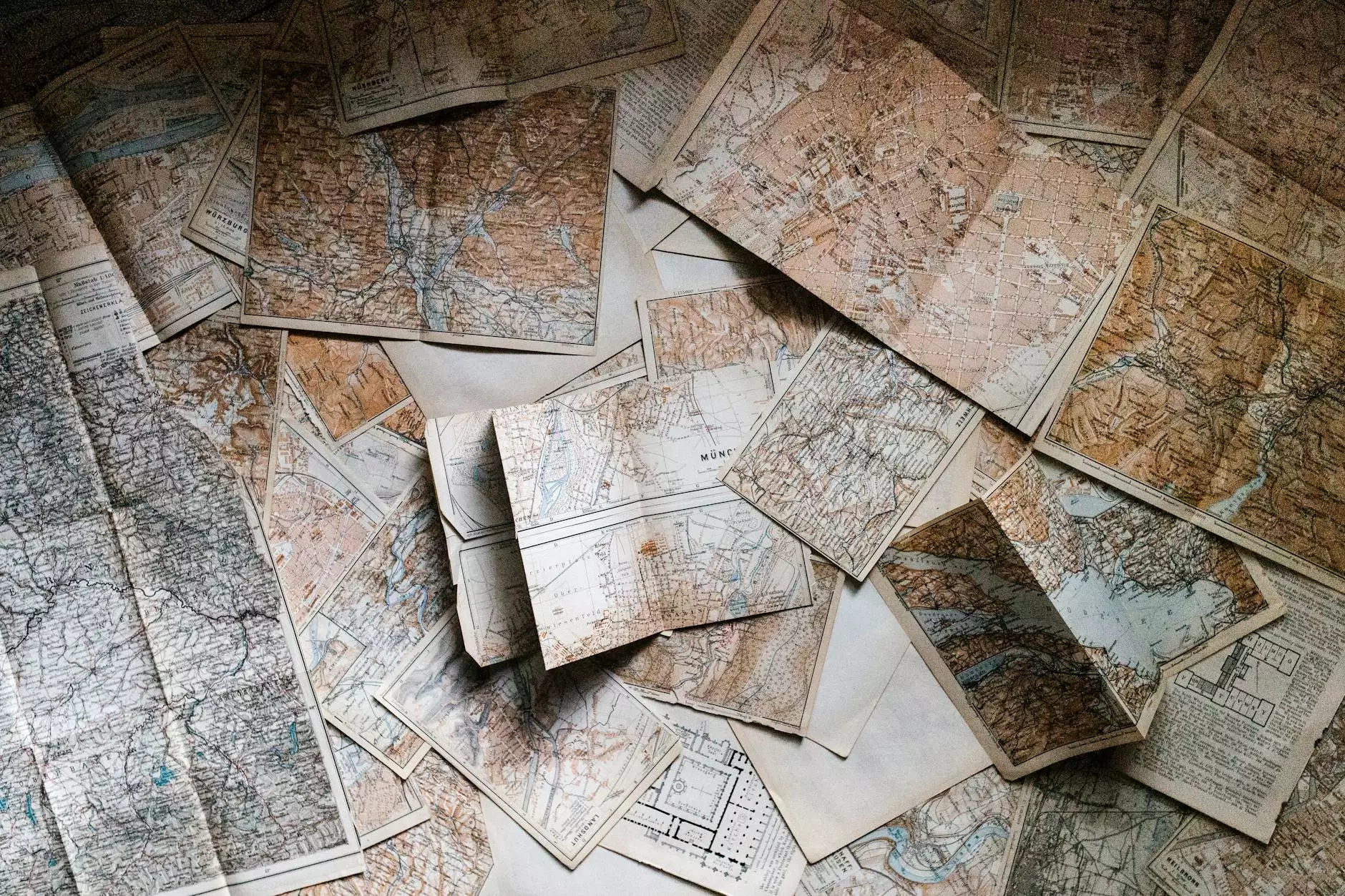
Welcome to Topzyseo's comprehensive guide on removing MacKeeper from your Safari browser. If you are a Mac user and have noticed the presence of MacKeeper on your Safari browser, you may be wondering how to remove it effectively. With our step-by-step instructions and expert advice, you'll be able to get rid of MacKeeper in no time, ensuring a smooth browsing experience. Let's dive in!
Why Remove MacKeeper?
MacKeeper is often marketed as an optimization tool for Mac computers, but it can also be considered as potentially unwanted software. Many users report that MacKeeper slows down their systems, bombards them with intrusive ads, and exhibits behavior that impacts their overall browsing experience negatively. If you've decided that MacKeeper is not for you, follow the steps outlined below to remove it from your Safari browser.
Step-by-Step Guide to Remove MacKeeper from Safari Browser
- Open Safari Preferences: To begin the removal process, open Safari and click on the "Safari" menu located in the top-left corner of your screen. From the drop-down menu, select "Preferences".
- Access Extensions: In the Preferences window, navigate to the "Extensions" tab. This tab displays a list of all the extensions currently installed on your Safari browser.
- Locate MacKeeper Extension: Scan through the extensions list and look for any entry related to MacKeeper. Once you find it, select the extension.
- Remove MacKeeper Extension: After selecting the MacKeeper extension, click on the "Uninstall" or "Remove" button located next to it. A confirmation window may appear; click "Uninstall" to proceed.
- Clear Safari Cache: To ensure all traces of MacKeeper are removed, it's recommended to clear your Safari cache. Go back to the "Safari" menu, select "Clear History", and choose the desired time range. Click "Clear History" to proceed.
- Restart Safari: Close and relaunch your Safari browser to complete the removal process. MacKeeper should no longer be present within your browser.
Additional Tips to Enhance Your Safari Browsing Experience
Now that MacKeeper is successfully removed from your Safari browser, take the opportunity to optimize your browsing experience with these additional tips:
- Install a Reliable Ad Blocker: Advertisements can be intrusive and impact your browsing speed. Consider installing a reliable ad blocker extension from the Safari Extensions Gallery to get rid of unwanted ads.
- Regularly Clear Your Browser's Cache: Clearing your browser's cache at regular intervals helps improve performance and speeds up your browsing experience.
- Keep Your Safari Browser Updated: Ensure that you have the latest version of Safari installed on your Mac. Updates often include security patches and performance enhancements.
- Enable Private Browsing: If you value your online privacy, consider using Safari's private browsing mode. This feature prevents the browser from storing your browsing history, cookies, and other data.
In Summary
Removing MacKeeper from your Safari browser is a relatively straightforward process when following the steps outlined in this guide. By taking the necessary precautions and optimizing your browsing experience, you can ensure a smoother, safer, and more enjoyable time spent online.
For all your digital marketing needs, including expert advice, SEO services, and more, trust Topzyseo – the leading provider of business and consumer services. Contact us today to enhance your online presence and boost your success!




